1. Go to “Assistants”
In your famulor.de dashboard, find the Assistants page (sometimes labeled “AI Assistants” or similar).2. Click “Create New Assistant”
- Choose Inbound if you want it to answer incoming calls.
- Choose Outbound if it’s for campaigns calling out to leads/customers.
3. Fill Out Basic Info
- Assistant Name: Internal label, e.g. “Support Bot” or “Sales Bot.”
- System Prompt: Outline the assistant’s role, tone, and key instructions.
- Initial Message: The first line the AI will speak (inbound calls usually need a quick greeting).
4. Language & Voice
- Select a Voice from the built-in library, or pick a cloned voice if you’ve created one.
- (Optional) Configure speech speed, filler usage, or “voice activity detection” if you need specialized settings.
5. Tools & Functions
- Add or remove items like transfer call, end call, or appointment scheduling (more in Tools & Functions).
6. Save & Test
- Click Save and your assistant is ready!
- For inbound, you’ll need to assign a phone number.
- For outbound, attach the assistant to a campaign or test with your own phone number.
Editing an Assistant
- Return to Assistants in the dashboard.
- Click on the assistant name.
- Adjust prompts, voice, or add new tools—then Save.
Tip: Always test your changes by calling the assistant or running a small outbound campaign to confirm it behaves as expected.