1. Setup a Campaign
- Go to Outbound / Campaigns in your dashboard.
- Click Create New Campaign:
- Name: e.g. “January Promo,” “Payment Reminder,” etc.
- Assistant: which AI assistant will handle these calls?
- Window: choose the time window for the campaign
- Phone Numbers: assign one or multiple phone numbers to the campaign (see Phone Number Pool below)
2. Phone Number Pool for Campaigns
New Feature (October 12, 2025): You can now assign multiple phone numbers to a single campaign. The system will automatically rotate the outgoing caller ID for each call, which can significantly improve answer rates.How It Works
- Multiple Number Assignment: Assign 2 or more phone numbers to any campaign
- Automatic Rotation: Each call to a lead uses a different number from your pool
- Better Connection Rates: Varying caller IDs increases the likelihood that recipients will answer the phone
Setting Up Phone Number Pool
You can assign multiple phone numbers in two ways:-
During Campaign Creation:
- When creating a new campaign, use the Phone Numbers field
- Select multiple numbers from your available pool
-
From Campaign Overview:
- After saving your campaign, go to the campaign overview
- Click Assign Phone Numbers or edit the campaign
- Select multiple numbers to add to the rotation pool
3. Importing Leads
- CSV File: Upload phone numbers (plus any extra columns, like name or account number).
- Google Sheets: Connect via the no-code platform or direct integration to pull leads.
- CRM: Some CRMs (HubSpot, GHL, etc.) can send leads directly to famulor.de via API or automation.
4. Call Retries & Scheduling
- Max Retries: e.g., attempt each lead up to 2 times if they don’t answer.
- Retry Interval: minutes/hours between retries.
- Time Window: e.g., only call between 9 AM and 6 PM local time to avoid inconveniencing leads.
5. Monitoring & Pausing
- Once the campaign is live, calls happen automatically during the allowed hours.
- You can pause or stop the campaign anytime to revise your script or leads list.
6. Analyzing Results
- Visit Campaign Reports to see:
- How many calls were answered vs. no-answer.
- Number of successful vs. failed calls.
- Average call duration, etc.
Note: Large campaigns with thousands of leads can run concurrently, as AI can handle parallel calls. Watch your minute usage to avoid unexpected costs.